PYTHA has several generators which can assist the user in speeding up their design processes. This includes generators for drawers, doors, cabinets and shelves.
Why PYTHA?
Deep dive into how PYTHA transforms your production workflow.
Planning
Inbuilt generators

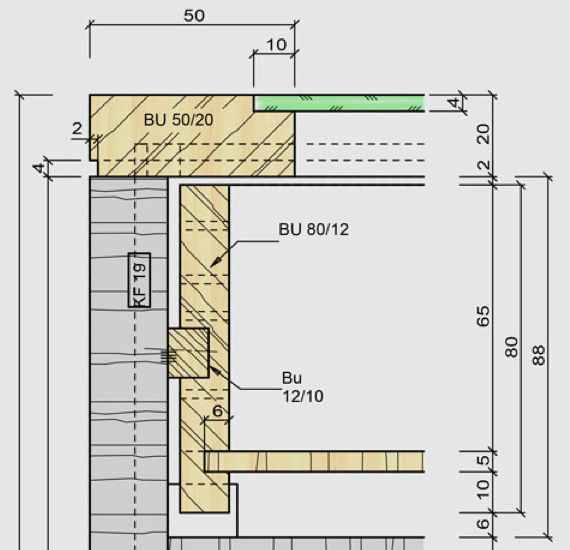
2D drawing capabilities
PYTHA is able to create 2D Shop Drawings without the need for the designer to export the file to AutoCAD. Once the 3D model is completed, PYTHA can create the various views that are needed to produce a shop drawing. These include sectional, elevation, detailed and isometric views. All the views created by PYTHA can be annotated i.e. users are able to insert dimensioning and text details easily. These views are also ‘live’ and when a user updates the 3D Drawing, the respective 2D drawings along with the annotations will also be automatically updated. Therefore, if the designer makes changes to the cabinet length, the dimension text for the cabinet length will be modified automatically.
In a traditional workflow, the designer would have to export the 3D Views to AutoCAD. After which the designer will need to use AutoCAD to create the sectional, elevation and detailed view to create the shop drawing. This is a tedious process which requires the designer to manually sketch out every view. When a change is done to the 3D Model, the respective 2D Drawings in AutoCAD needs to be updated manually, since the 3D and 2D softwares cannot communicate with one another. With PYTHA, the designer is able to do up shop drawings up to 90% faster than traditional methods as well as complete the revisions without a need to rework on the 2D Drawing in AutoCAD.
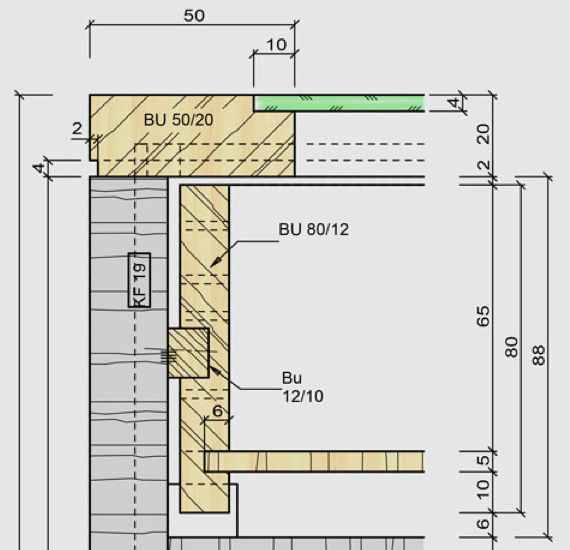
Parametric function
All designs created in PYTHA have parametric properties i.e. users can easily stretch the models in whichever directions that they prefer. The designer only needs to select the area that he would like to stretch the model in. Having parametric properties allows the designer to change the dimensions of the cabinet or furniture easily. Additionally, PYTHA has a ‘Smart Extend’ function which allows the designer to extend a row of cabinets simply by selecting the section to extend. This allows complex cabinets to be resized easily.
In traditional CAD software, extensions to cabinets would require the designer to edit each panel individually. Although some software e.g. SketchUp have an extend function, stretching can only be done on simple cabinets. With this advanced parametric function, the designer will be able to improve their productivity by up to 60% when making changes to the 3D drawing.
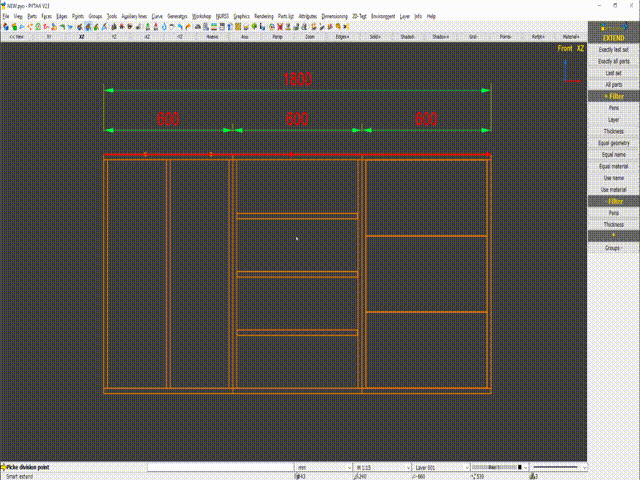
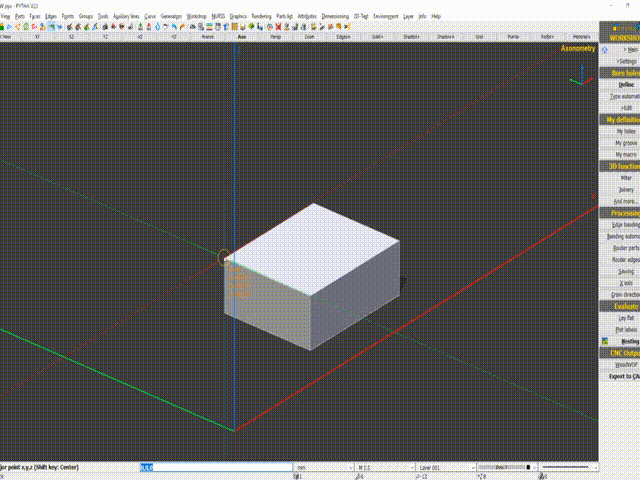
Free-form modelling
As PYTHA is NURSS ready, complex free-form modelling can be easily created by the designer, opening up the ability to create complex surface modelling for furniture designs. Currently, the only CAD software that is able to handle free-form modelling is Rino and Autodesk Inventor; SketchUp is not able to handle complex surface modelling. There is also no other CAD software in the market that is able to handle simple and complex designs with ease, within the same software. These models can be exported out as a STL File for various CAM Software such as ALPHACAM, NC HOPS and BSolid for machine processing.
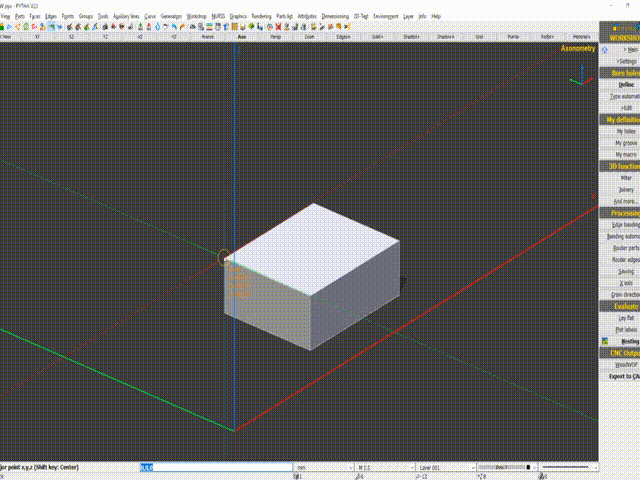
Bill of materials generation
The Bill of Materials (BOM) or BQ can be generated automatically with PYTHA. PYTHA is able to generate the required hardware such as drawer rails, connectors, hinges and dowels that are used in the cabinet. This list will be automatically updated whenever the 3D Design is changed. The data can then be exported into an Excel sheet which the designer is able to pass it on to the purchasing department once the project is completed. The data can also be exported to an ERP System which supports .XML Script.
In the CAD system, the designer needs to manually count the number of hardware parts required. This often leads to over-buying and wastage. Additionally, any changes made to the cabinet design will result in the designer to regenerate the list again.
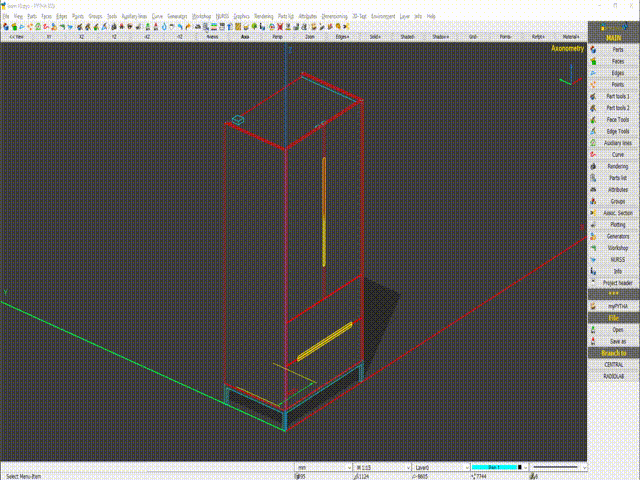
Production
Cutting list generation
Similar to the generation of BOM or BQ, PYTHA is able to generate the list of panels i.e. the cutting list. This cutting list can then be exported to an optimiser which informs the designer on the total number of plywood panels that the project will consume. This list can also be exported in an excel sheet to generate a part list for the cabinet.
In a traditional workflow, the designer needs to manually generate the list of panels from the shop drawing. This process is often tedious and can take up to 1 working day to complete. Whenever there is a change in the design, the cutting list will need to be regenerated again.
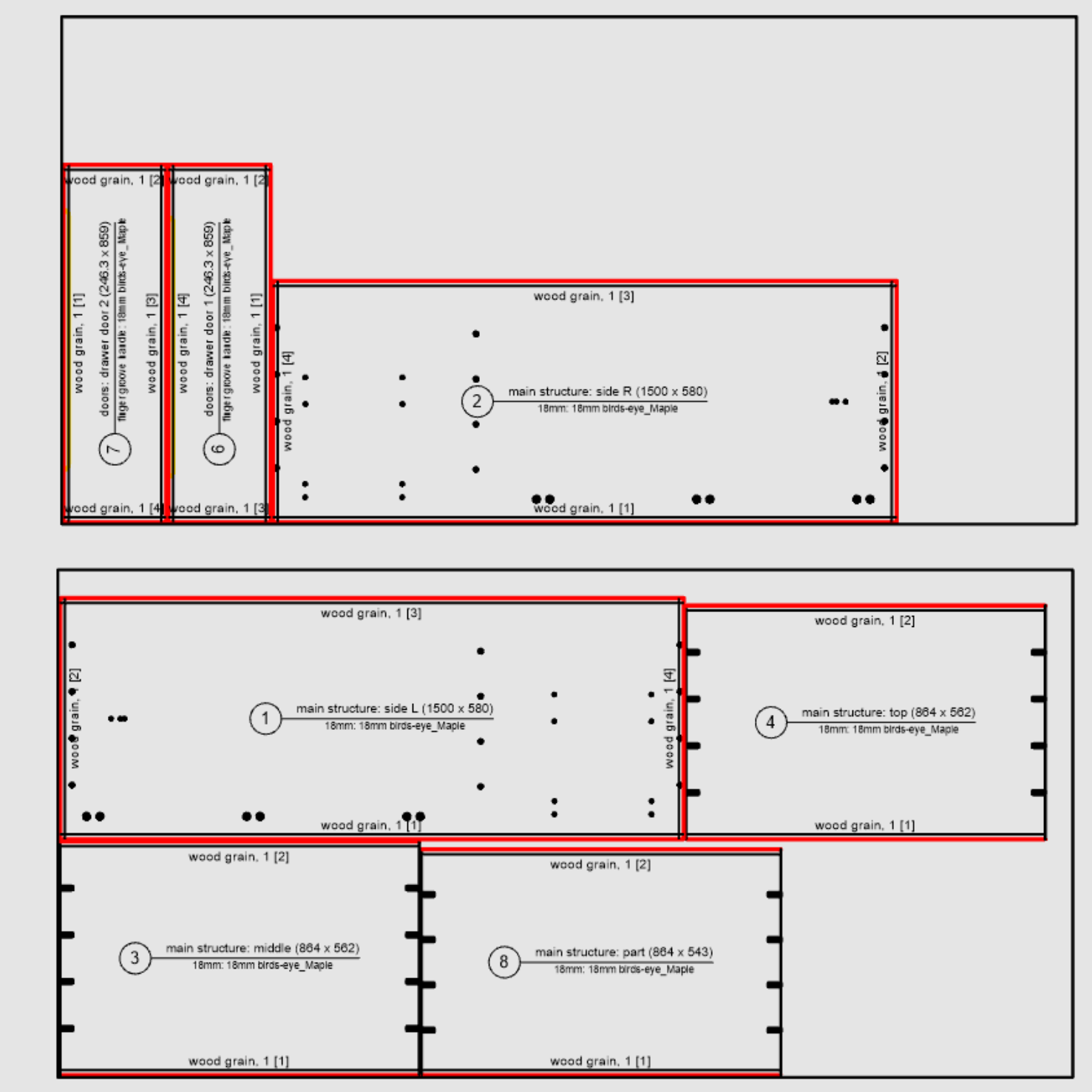

Automated insertion of connectors
PYTHA is able to insert in connectors such as screws, dowels and mini-fix systems. If required, it can also do a combination of the 3. The sizes of the connectors can be changed easily, with rule-based logics applied. For example, the designer can configure distance rules whereby for panels less than 500mm, only 2 connectors will be used; panels between 500mm to 700mm will then require 3 connectors and so on. This allows greater flexibility in the insertion of connectors. PYTHA will also automatically place the connectors by recognising the name of the panels. For example, a Top + Side panel and Bottom + Side panel can be configured to have different types of connectors.
In a traditional CAD software, the designer will need to manually insert the connectors. This process is extremely time consuming and manual. The placement of these connectors is also prone to human error as the holes are manually placed on the 2 connecting panels.

Exploded design drawing
Exploded drawings can be easily created in PYTHA. The designer is able to control the distance at which the panels are exploded. After which, the designer is able to plot the exploded model into a 2D Drawing and insert the balloons onto the panels. This exploded drawing will allow better communication between the designer and the carpenter during the assembly process.
In a CAD software, doing up the exploded drawing is often tedious as the designer will need to first generate the drawing using the 3D CAD software and export it to AutoCAD for the annotation. Changes in design will result in the designer having to regenerate the drawing.
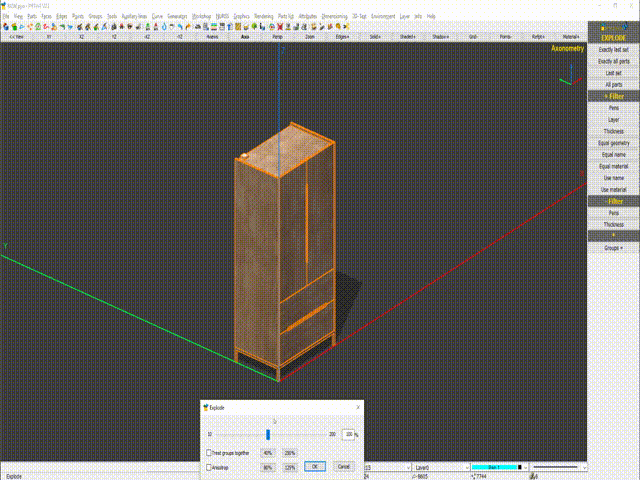
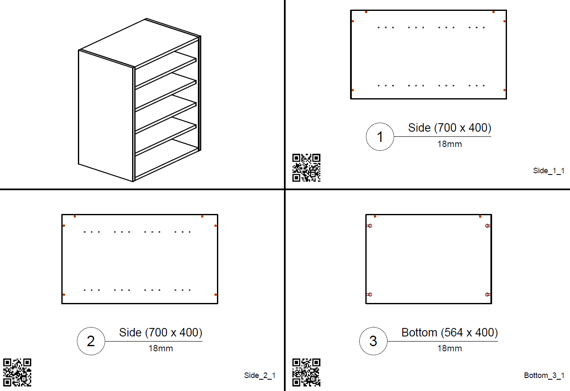
Generation of labels
Labels for every panel can be generated automatically using PYTHA. The label shows the panel name, picture of where the holes are located, edging sides and also the barcode with the CNC programming name. Often these labels have to be done manually, as there is no 3D CAD Software that is able to automatically create such labels.
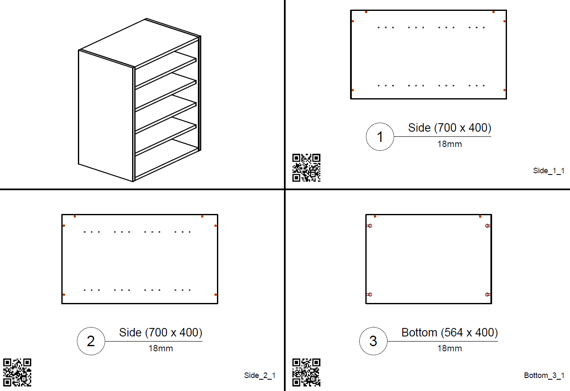
CNC programming of panels
PYTHA is able to generate the programming for the CNC machines automatically. The software is able to communicate with the majority of European CNC machines as well as Chinese or US machines that accept GCode or NC Code file formats. The system will automatically input the tooling type as well as the machining depth needed. PYTHA is able to export simple machining programmes such as Routing, Grooving and Drilling, without the need of any additional Computer Aided Machining (CAM) software such as ALPHACAM.
In a traditional workflow, the designer will first need to generate the drawings of the individual parts in AutoCAD. It can take up to 5 working days to create the part drawings for a house as there are as many as 1000 individual panels to fabricate. After creating the part drawings, the CNC operator will then program the individual panels. With PYTHA, the company can realise about five-fold in savings as the programming and part drawings can be automatically generated in PYTHA.

Trusted By These Brands

FAQs
About PYTHA
Is rental an option for PYTHA 3D CAD?
PYTHA has many payment option including purchase, leasing or monthly rental.
PYTHA has many payment option including purchase, leasing or monthly rental.
PYTHA is fully functional on all tablet PC with excellent performance.
How many training days do I need to learn PYTHA?
For beginners we recommend a 3 day training course.
You are able to operate your PYTHA 3d CAD system after the introductory training.
Help! I have no CAD experience!
No experience is required to take your first steps with PYTHA 3D CAD.
Can PYTHA be used on multiple computers?
You can install PYTHA on multiple computers. Simply place the dongle into the desired PC.
Do I have to buy a second license if I want to use PYTHA at home?
No, just take your PYTHA dongle home and plug it into your home PC.
What literature is available?
PYTHA comes with a complete user and training manual. These manuals can be displayed any time on your screen. There is also a short description for all modelling functions, which can be seen by hovering over the function and clicking your right mouse button.
Can we create our own libraries with PYTHA?
Yes you can create your own library elements (including paramertic ones). You can easily drag and drop them into any scene.
Can PYTHA import data from other CAD systems?
Yes, PYTHA provides an interface to import and export multiple formats.
Can we switch the language in our PYTHA system?
Your PYTHA license will have various language options.
Do I need an additional software to run PYTHA?
No, PYTHA is a true 3D CAD system which runs independently.
Does PYTHA support ATI graphic cards?
Of course! PYTHA supports all modern graphic cards.
Does PYTHA run on Apple computers?
Yes. You need to install Bootcamp and Windows.
Where does the name PYTHA come from?
The name PYTHA is inspired by the Greek mathematician Pythagoras. His famous formula a^2+b^2=c^2 is the foundation for many geometrical calculations. The PYTHA logo is a graphical representation of this formula.
Are all pictures on your web page done with the PYTHA system?
Of course! PYTHA Lab is proud to show the quality and versatility of PYTHA 3D CAD.
